Competition Scoring Men
MEN’S SECTION - COMPETITION SCORING Update 9th August 2021
This updated information is also available in the Information section of the members website HERE
Explanatory video on using IG Member App on YouTube. HERE .
MEN’S SECTION - SUBMITTING AN ACCEPTABLE SCORE FOR COMPETITION PLAY USING THE IG MEMBERS APP
Covid 19 restrictions have been rescinded, and play will be according to the Rules of Golf and Rules of Handicapping.
All members are to note - Rule 3.3b (scoring in Stroke Play) is reinstated fully and a return to a ‘normal’ method of attestation must be used for physical scorecards. Any use of electronic scorecards must fully implement the requirements of this rule.
The Men’s Section Committee has therefore decided to retain the use of the IG Members App for submitting a competition score using a hard scorecard as follows:
• Players must now exchange scorecards and mark another player’s score.
• A player must submit his own score via the IG App.
• A player must also upload a photograph of his own scorecard via the App.
• A player must complete the process of submitting his score within 2 hours of completing his round.
• All players must retain their scorecards until the competition results have been finalised.
• Failure to submit a score or upload a photograph of a scorecard will result in a DQ.
Any player who is unable to submit his score or upload a photograph of their scorecard must inform the handicap secretary who will advise accordingly.
The process for submitting a competition score on the IG App is relatively simple:
1. Open the App on your mobile device and select ‘Competitions’.
2. Select ‘UPCOMING’, and then select the actual competition you are playing in. E.g., Men’s Medal Stan Pullen Round 5.
3. Select ‘Enter Competition’. Select ‘OK’ once confirmed.
4. Select ‘Confirm & Start Scoring’. This will open a message asking if you are going to begin scoring for another player. The option is Yes or No.
5. Select ‘No’. You will then be asked to confirm your handicap and the Tee. Once these are confirmed, you can begin entering the gross score for each hole.
6. It is recommended that you leave the process of entering the scores until you have completed the round and have confirmed your score with your marker as per your physical scorecard.
7. Enter all 18 scores, but do NOT select ‘Finish’ until the score has been confirmed with the marker. Scores can be checked by using the ‘card’ icon at the bottom of the screen.
8. If correct, select ‘Finish’ followed by ‘Finalise Card’.
9. Once the scorecard is finalised, the player will be asked if he wants to upload a photograph of his scorecard. This is a prerequisite for all competitions.
10. Simply select ‘Upload a Photograph’ and then select ‘Take a Photograph’. Take a clear photograph ensuring the whole scorecard is included.
11. The App will then query card ownership. As you are scoring your own card, all you have to do is search for your own name and enter that, then select ‘upload’. Job done!